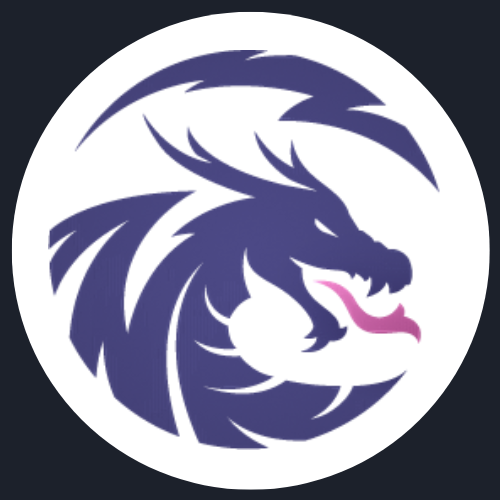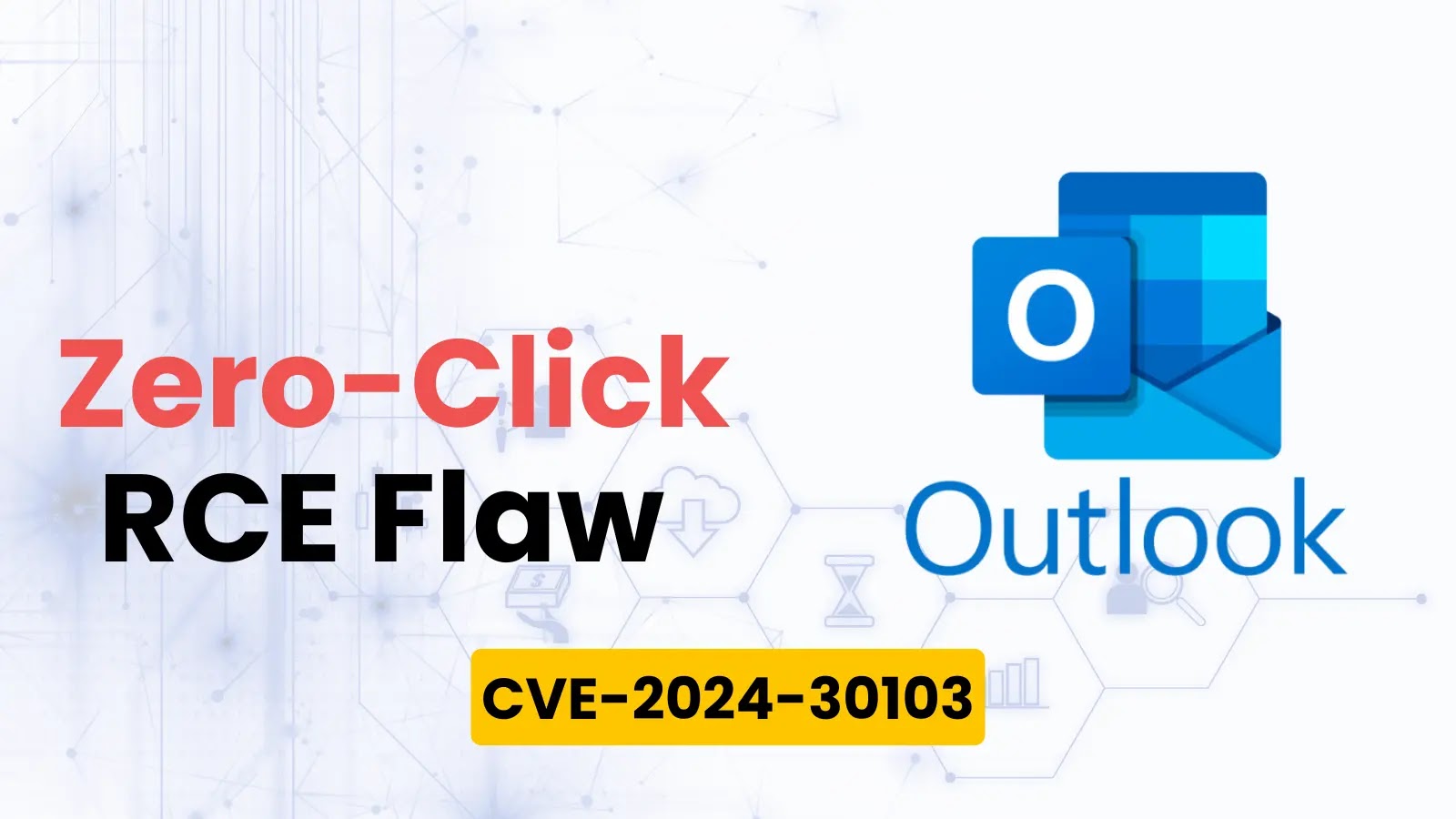In today’s digital age, cyberattacks are a growing threat, especially for Windows users. Hackers are constantly finding new ways to exploit vulnerabilities, steal personal data, or even take control of your device. However, by following a few key security practices, you can significantly reduce the risk of a cyberattack on your Windows system. In this guide, we’ll cover essential steps on how to protect your Windows computer from hackers.
1. Keep Your Windows System Updated
One of the most effective ways to protect your computer is by keeping your Windows operating system up to date. Microsoft regularly releases security patches and updates to fix vulnerabilities that hackers may exploit. Ensure automatic updates are enabled so that your system receives the latest protection without delay.
How to enable Windows automatic updates:
- Go to Settings > Update & Security > Windows Update.
- Click Check for updates and ensure Automatic updates are turned on.
2. Use Strong Passwords and Two-Factor Authentication
A strong password is your first line of defense against unauthorized access. Use a combination of uppercase letters, lowercase letters, numbers, and special characters. Avoid using easily guessable passwords like "password123" or personal information like your birthday.
Additionally, enable two-factor authentication (2FA) whenever possible. This adds an extra layer of security by requiring you to confirm your identity through a second method, such as a code sent to your phone.
3. Install a Reliable Antivirus Program
Antivirus software is crucial for defending your Windows system against malware, ransomware, and other malicious threats. A good antivirus program will detect and block suspicious activity before it can cause harm. Popular antivirus programs like Bitdefender, Norton, and Windows Defender provide real-time protection, frequent updates, and full-system scans.
Ensure that your antivirus software is up-to-date, as new malware strains are discovered daily.
4. Use a Firewall to Block Unauthorized Access
A firewall acts as a barrier between your device and external threats by monitoring incoming and outgoing traffic. Windows comes with a built-in firewall that is generally sufficient for basic protection.
How to enable Windows Firewall:
- Go to Control Panel > System and Security > Windows Defender Firewall.
- Ensure it’s set to On for both public and private networks.
Consider configuring firewall rules to block unnecessary ports and protocols that hackers might use to gain access to your system.
5. Be Cautious with Emails and Attachments
Phishing attacks are one of the most common ways hackers gain access to Windows systems. Be cautious of emails from unknown senders, especially those asking you to click on links or download attachments. Hackers often disguise malicious files as legitimate documents, hoping you'll unknowingly execute malware on your system.
Verify the sender’s email address and avoid clicking on suspicious links. Use email security tools like Microsoft Defender for Office 365 to scan attachments for malware.
6. Disable Unnecessary Services and Features
Hackers often exploit unused or unnecessary Windows features to gain access to your system. Disable services like Remote Desktop Protocol (RDP) if you don’t need them.
How to disable Remote Desktop:
- Go to Settings > System > Remote Desktop.
- Toggle the switch to Off.
Also, disable file sharing and other features you don’t use, which can limit the potential entry points for hackers.
7. Use a Virtual Private Network (VPN)
A VPN encrypts your internet traffic and masks your IP address, making it difficult for hackers to intercept your data or locate your device. Using a VPN is especially important when connecting to public Wi-Fi networks, which are often targeted by cybercriminals.
Popular VPN services like NordVPN, ExpressVPN, and CyberGhost offer reliable encryption and privacy features.
8. Regularly Back Up Your Data
Even with all the security measures in place, there's always a chance that your system could be compromised. Regularly backing up your data ensures that you don’t lose important files in the event of a ransomware attack or system breach.
Use both local and cloud backups for redundancy. For local backups, external hard drives or USBs can be useful, while cloud storage services like Google Drive, OneDrive, or Dropbox offer secure online backups.
9. Monitor Your System for Suspicious Activity
Regularly check for unusual activity on your system, such as sudden slowdowns, pop-up ads, or unexpected changes in settings. These may be signs that your system has been compromised. Use tools like Task Manager and Resource Monitor to monitor your computer's performance.
Additionally, regularly review your Windows Security Center and check for any warnings or detected threats.
10. Secure Your Wi-Fi Network
Your Wi-Fi network is another potential point of entry for hackers. Make sure your home Wi-Fi network is secured with strong encryption (WPA3 or WPA2) and a strong password. Avoid using public or unsecured Wi-Fi for sensitive tasks.
Conclusion
Protecting your Windows system from hackers requires a multi-layered approach. By keeping your system updated, using strong passwords, installing antivirus software, and following the other steps outlined above, you can significantly reduce your risk of a cyberattack. Being proactive with your security is the key to safeguarding your personal data and keeping hackers at bay.